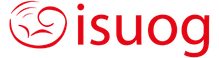Connection
● Is your internet connection stable? Wired connection (LAN) is recommended rather than wireless connection (WiFi, MiFi or etc). If the connection is unstable, it may terminate a session with the expired webpage.
● If the connection is unstable or you have an intermittent problem with your connection, can you connect from another location / different internet connection/source?
● Are you connecting from home or work? If you’re connecting from work, is there anything that can prevent you from connecting to websites, logging into areas? Firewall / other restrictions? If so you may need to request permission from a system administrator.
Device
● Is the date and time on your computer correct? Although this may be unlikely, an incorrect time, if this is the case can affect the connection between you and the webpage/server.
● If you are encountering problems on the device you are using, please try again on another device where possible. Do you have the same problem on another device/computer?
● Does your device/computer have sufficient resources? We recommend having a device with 4GB RAM and 256 GB disk space
● Have you received any latest updates for your computer? If you are using Windows or Mac, please ensure that you have the latest software and security updates for your machine.
Browser
● Which browser do you use? We recommend you use Google Chrome or Firefox. Safari, Internet Explorer or Edge are incompatible with the platform.
● Please ensure cookies are enabled for browsing.
● Have you cleared the cache on your browser? If you are using Google Chrome please follow the instructions on this link.
● Close any web browsing sessions / tabs that are not needed. This can release resources on your computer.
● Do you have internet security software that could be affecting your browsing experience? Naturally, we would not suggest you switch this off, but there may be other software affecting your connection.
● Do you have an Adblocker enabled? If so try connecting to the platform with the ad blocker disabled. The 6Connex system check tool automatically checks whether you have one installed and enabled.
Credentials
● Have you used the same user ID (email address) and password as when you created your Congress registration profile? If you have registered, you will already have your own credentials. These were also sent to you with your joining instructions email.
● Please use the ‘Forget password’ option if you don’t remember your password or your credentials have been created by someone else.
● After requesting your password via ‘Forget password’, check your email inbox as well as ‘junk folder’. It may be stored directly to your junk mailbox.
● Please type in your credentials correctly as you might have special characters, numbers or letter case.
Connect to the Virtual Platform
● If you don’t have any issues with your registration, you will see a button called ‘Enter Virtual Platform’ after logging in to your profile.
● If not, please click the TAB called ‘Enter Virtual Congress’ first, and then click the BUTTON called ‘ Enter Virtual Congress’ again to connect to the virtual congress. See here.
● You can execute a system check of your device before connecting to the platform by clicking the System Check button in this area.
● If you register to the congress during the event, you will not be able to connect to the virtual platform immediately. The support team is confirming your registration and giving access to the virtual platform. It will take approximately one hour. You will receive a confirmation email with your login details accordingly.
Other issues
● If you receive any error messages, please provide screenshots. Please feel free to use this free tool to visualise your issues. Download here.
● Also confirm any details used to login and steps taken in receiving the error
● Please provide the above when contacting support at [email protected] with any issues encountered